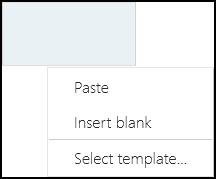Modify Plans
The extension plan for a book owner can be modified using the right click menu.
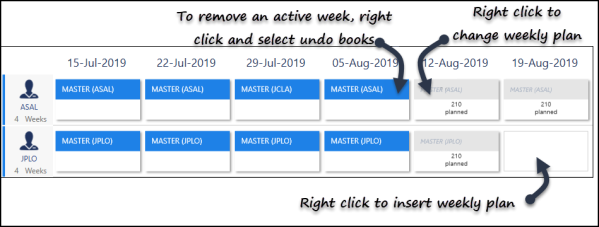
The options vary depending on whether the week is active, planned or blank.
Active Week (Blue)
The right click menu on an active week displays the following options:
- Edit Current Template
Changes current template, although changes will only be applied to future active weeks, when the books are extended.
See - Edit Weekly Plans. - Duplicate Current Template
Creates a new weekly plan from the current plan. - Copy
The weekly plan can be pasted into any book owners planned or blank weeks. - Undo Books
Makes the selected week(s) inactive and copies any booked appointments to the clipboard.
See - Undo Books.
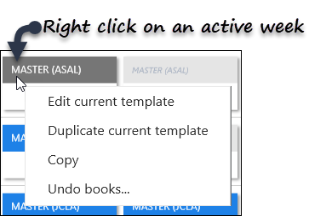
Planned Week (Grey)
The right click menu on a planned week displays the following options:
- Edit Current Template
Changes current template, although changes will only be applied to future active weeks, when the books are extended.
See - Edit Weekly Plans. - Duplicate Current Template
Creates a new weekly plan from the current plan. - Copy
The weekly plan can be pasted into any book owners planned or blank weeks. - Delete
Deletes the planned week, the weekly template is unchanged. - Extend now
See - Extend Single Book. - Insert Blank
Inserts a blank week without any appointment sessions. - Templates
Select a weekly template to use from the list or choose more to access the full list.

Blank Weeks
Right click on a blank week to display the following options:
- Paste(only active if you've copied a plan)
Paste a copied plan into the blank week. - Insert Blank
Inserts a blank week. - Select template...
Displays all weekly plans.